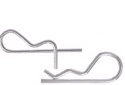PARTS FINDER
The Parts Finder has always been a popular and powerful tool for our customers to use. The ability to simply select a make, type and model for a piece of equipment and quickly see a list of relevant parts is useful for many people who use our site. While the functionality of the Parts Finder remains unchanged, we wanted to explain in more detail how the Parts Finder works for anyone confused about how to use it. Below you will see the main features of the Parts Finder and then a step-by-step guide on how it works.
Parts Finder Picker - This section of the Parts Finder is a series of several dropdown menus where you choose, from a list, the different attributes of the equipment that you want to see relevent items and parts from. These attributes are:
Make: The brand or manufacturer of the equipment.
Type: The category/classification of the equipment.
Model: The model number specifically identifying the equipment whose parts you are looking for.
Category I And Category II: Sections for further specifictions of the part you are looking for. These could include types such as Engine, Fuel or Paint.
Parts List - List of parts related to the equipment you specified in the Parts Finder Picker. If available, each item will display an Item ID, Name, Image, and UOM. To purchase and/or learn more info about the item, click "More Info"
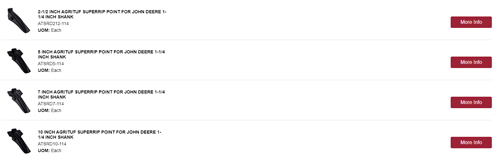
Step 1:
To locate the Parts Finder, look at the top right corner of any SMA web page. There, in the list of navigation links, will be the Parts Finder between the "Contacts" and "Tractor Specs" links. Click on the Parts Finder link to be taken to its page.
When viewing SMA's web site from a phone or from certain tablets, the Parts Finder will still be located at the top of the screen, in the navigation bar beside the "QOP" link.


Step 2:
After getting to the Parts Finder Page, you will see several dropdown menus each with their own title. This is where you find and enter the information about the equipment you want to look for parts for. You must enter the information in the order of Make, Type, Model and the Category I and II.
First start with Make. Click in the white dropdown menu below the "Make" title to see a list of different brands and manufacturers to choose from. Move down the list and click on the make that matches your equipment. Continue those steps for Type and Model.